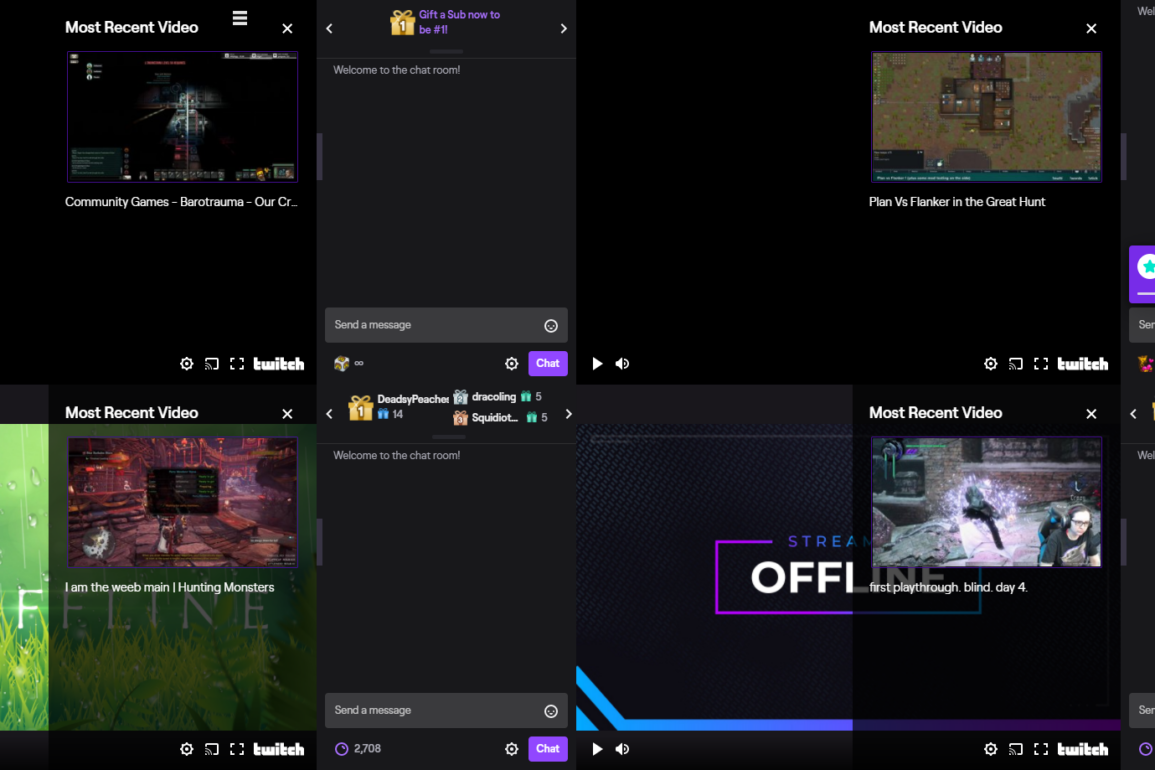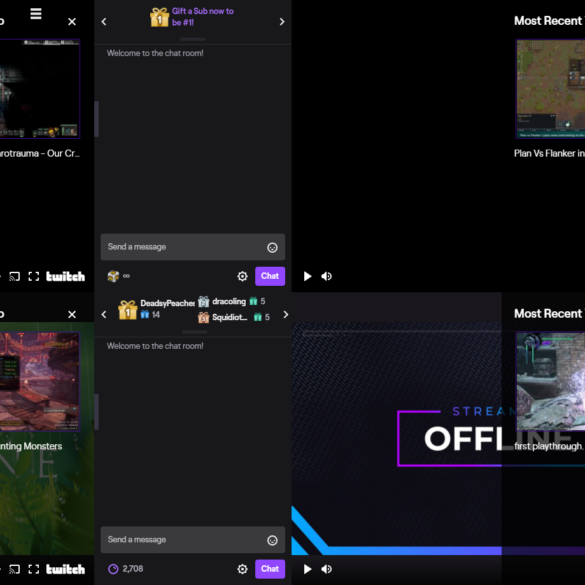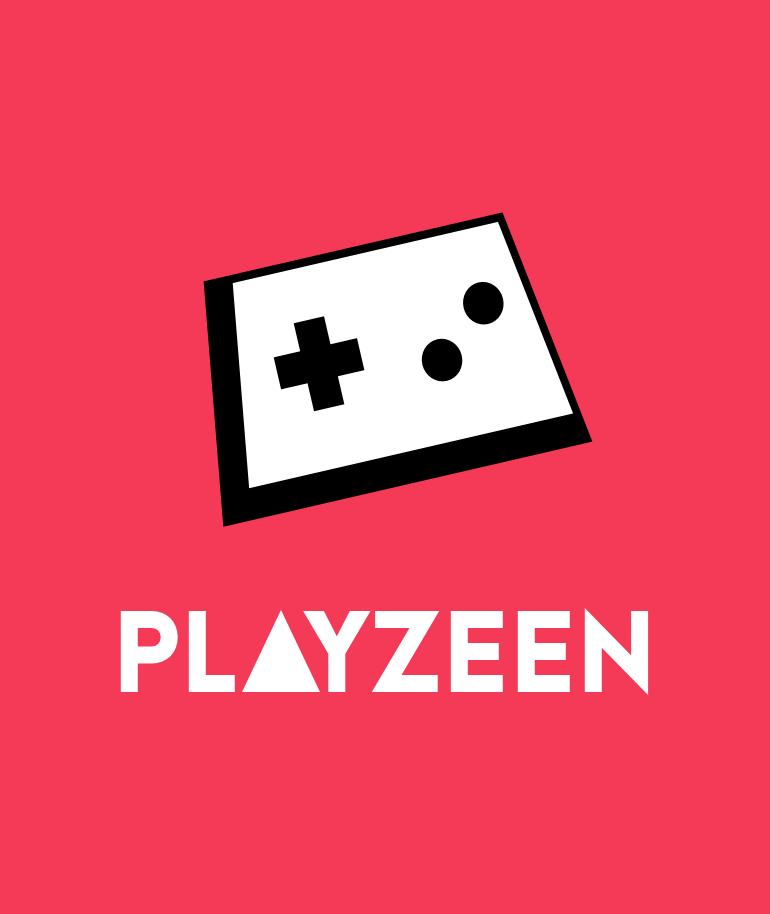We have an awesome community of streamers and I regularly stream with other streamers in games from ARMA 3 to Rimworld and I’ve been asked to pull together a guide on how to create the !multi command I use.
Why would you create a !multi command?
When you’re streaming with other streamers and you don’t have access to partner streaming options the !multi command allows you to push viewers to a page where they can watch all of your streams at the same time, counting as a viewer for each and allowing them to see the chat for all of them too.
This is great for games where you are playing as a squad or team towards a common goal and helps both streamers viewer numbers.
Which site should I use?
There are a few good options available for embedding multiple streams, the ones I normally use are either Multistre.am (https://multistre.am/) if I’m streaming with one other person or Kadgar (https://kadgar.net/live/) if I’m streaming with multiple people.
The reason I tend to use Kadgar for streaming with more than one other person is that it’s layout allows you to see the chat and stream for multiple streams whereas multistre.am has a great range of layouts but limits you to only two chats being visible as a maximum and only one once you have more than three streamers in your layout.
Whichever you choose I’ve included the set up steps below.
Setting up your layout in Multistre.am
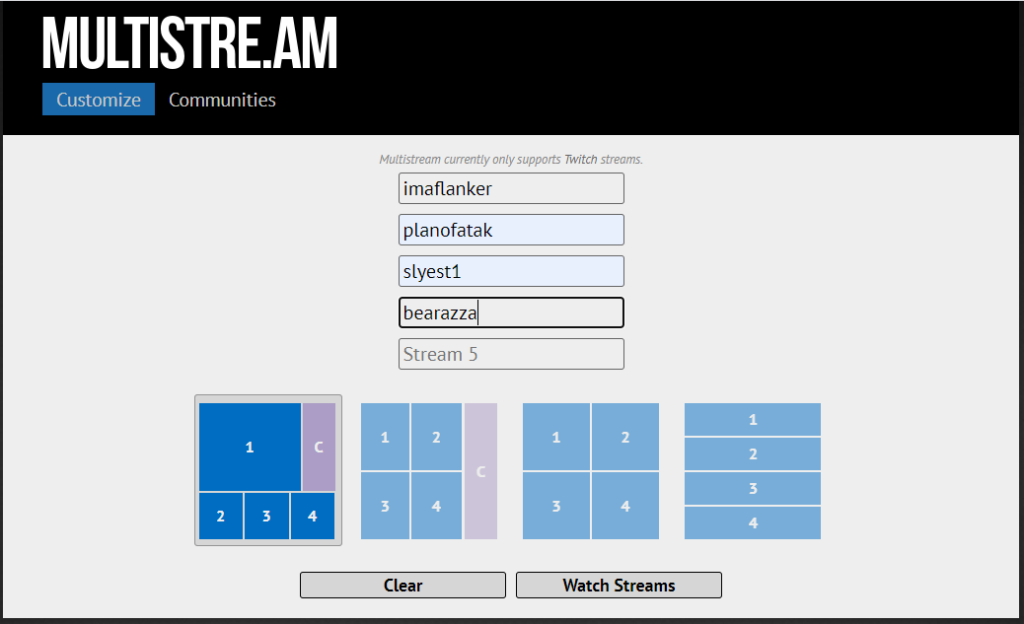
If you’re using multistre.am go to Multistre.am (https://multistre.am/), enter the usernames of the streamers you’d like to be in your multi and select a layout. Once you have done this click on the “Watch Streams” button and copy the URL in the new page, in our example this is https://multistre.am/imaflanker/planofatak/slyest1/bearazza/layout10/
Setting up your layout in Kadgar
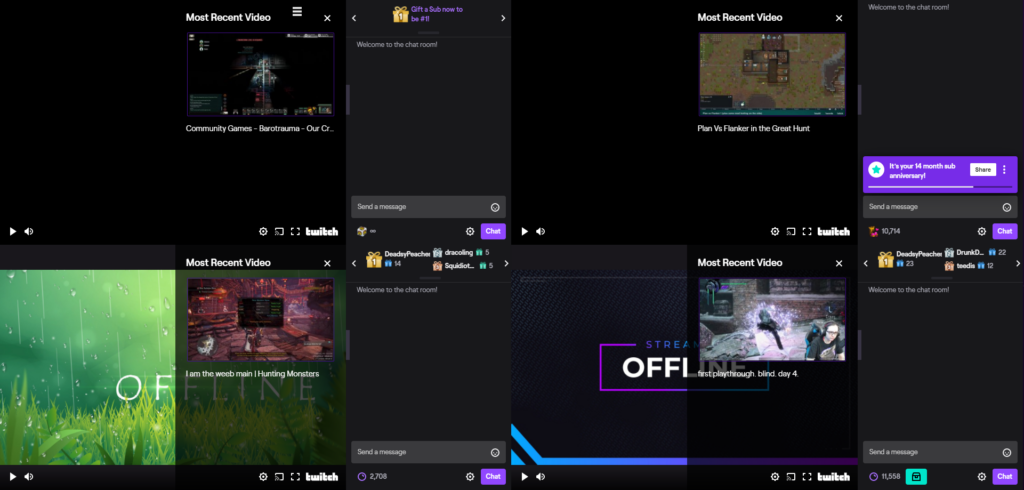
If you’re using Kadgar you it’s actually easier to just adjust the URL as Kadgar doesn’t have a great user interface for creating the multi view and just add the streamers twitch names you want to onto the end of it. you can use as many or as few as you need.
The format to use is:
https://kadgar.net/live/<streamer 1 name>/<streamer 2 name>/<streamer 3 name>/<streamer 4 name>
So in our example our URL is:
https://kadgar.net/live/imaflanker/planofatak/slyest1/bearazza
The great thing about Kadgar is you see everyones chat and chat notifications and you can even see each streamers stream currency bonus notifications.
Promoting your Multi Stream
Now you have your URL you want to make sure you’re letting the viewers on each of the streams know that it exists and encourage them to use the link. It’s worth having a chat before hand with each streamer that’s part of your event to make sure you’re using the same commands in each channel to keep it simple. In my case I use a command I’ve set up called !multi which I include in the title of my stream as well as a timer promoting the multi in my chat for the duration of the stream.
Creating a !multi Command in NightBot
If you’re using NightBot setting up a new custom command is really simple, just navigate to NightBot (https://nightbot.tv/), sign into your account then select “Commands” then “Custom” in left hand menu. This will take you to the Commands: Custom page (https://nightbot.tv/commands/custom) then all you need to do is select the Blue “Add Command” button in the top right hand side. If you haven’t used NightBot before then you can check out our handy guides on Setting Up A ChatBot for your Stream.
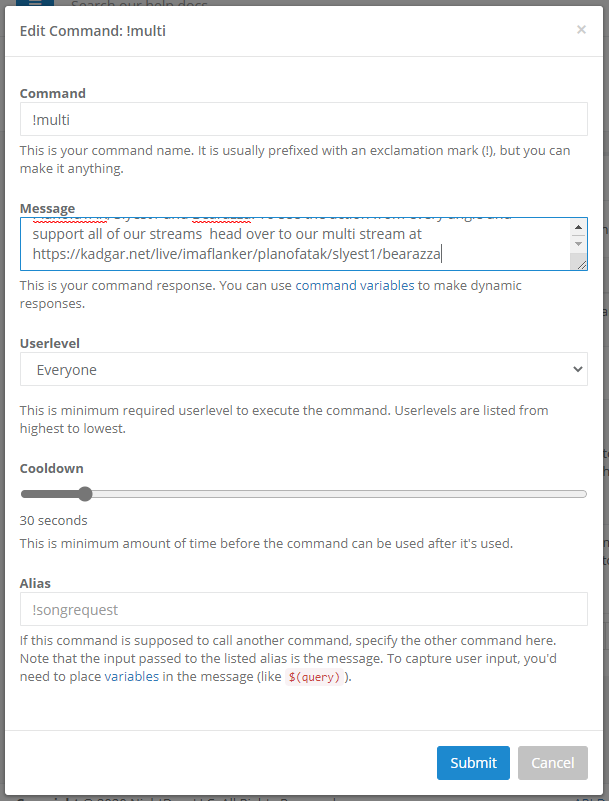
I’ve called my command !multi with a message encouraging my viewers to go to the link, you can just paste the link on it’s own if you like:
“We’re in the fight together! Tonight I’m streaming with the Awesome PlanofaTAK, Slyest1 and Bearazza. To see the action from every angle and support all our streams head over to our multi stream at https://kadgar.net/live/imaflanker/planofatak/slyest1/bearazza“
I’ve set the “Userlevel” to “Everyone” as we want any of our viewers to be able to trigger the command to see the link and I’ve set the cooldown to 30 seconds, although you may want to shorten this to 5 seconds. We don’t need an Alias for this command so we can just leave that box blank and click Submit, our multi command is now live and ready to use in our stream.
If you’d like some more in depth instructions on adding customer commands, head over to our Adding Custom Commands in NightBot Guide.
Creating a Timed Command in NightBot to promote your Multi
In addition to setting up and promoting the !Multi command you can also create a timer to promote the multiview really easily in NightBot we cover the steps on how to create customer timers in our Adding Timers To NightBot Guide but I’ve included a shortened version below.
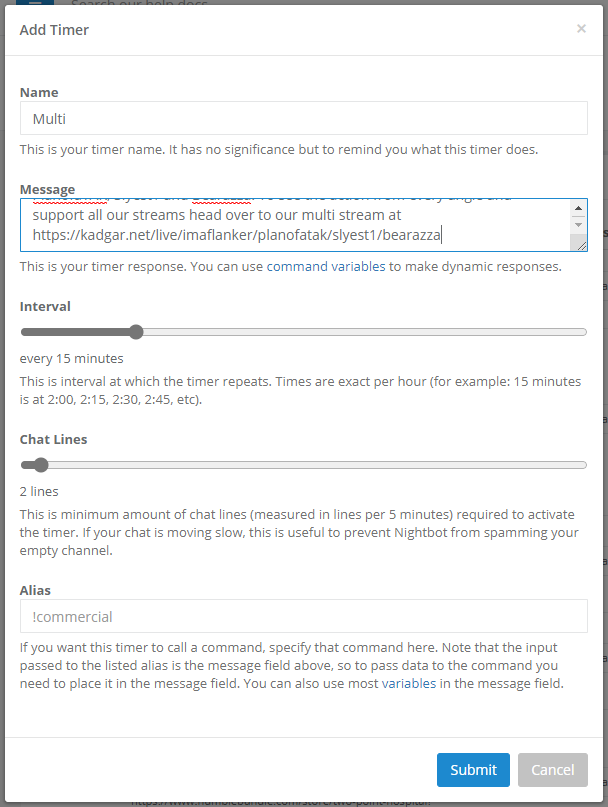
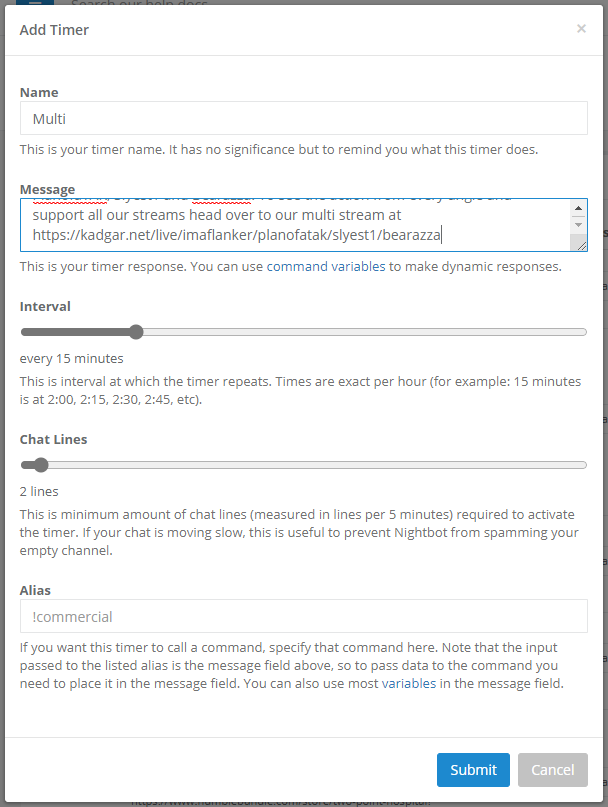
Sign into Nightbot at https://nightbot.tv/ . Once you’re signed in select Timers from the left hand menu, this will take you to the Timers page (https://nightbot.tv/timers), next select the Blue “+ Add” button on the top right hand side of the page then the Add timer box will pop up.
We’re going to call our example Multi, the name is only for your reference so it doesn’t actually matter, then we’re going to paste our message in the Message box, we’re using the same message from our !multi command:
“We’re in the fight together! Tonight I’m streaming with the Awesome PlanofaTAK, Slyest1 and Bearazza. To see the action from every angle and support all our streams head over to our multi stream at https://kadgar.net/live/imaflanker/planofatak/slyest1/bearazza”
Next we’re setting the Interval, that’s how often the message will pop up in chat, I’ve set it to the default every 15 minutes but you can set it to whatever interval works for you.
We’re going to leave the “Chat Lines” as 2, this is minimum amount of chat lines (measured in lines per 5 minutes) required to activate the timer. If your chat is moving slowly, this is useful to prevent Nightbot from spamming your empty chat.
Finally we’re leaving the Alias blank as we don’t need to trigger another command with this message and clicking “Submit” and that’s our timer set up.
If you are using a timer remember to Enable/Disable it as and when you need it, you don’t want Nightbot promoting a multistream you’ve already finished or isn’t happening for another few days 🙂
That’s it you’re all set up with a command your viewers can use to bring up the link and a promotional timer that will promote the multi as your stream goes on.
Want to know more?
I hope you’ve found this guide to creating a Multi Stream Command and Timer in Nightbot helpful. I’ll be creating more of these guides with step by step instructions over the next few posts but if you have a question you need an answer to just head over to our awesome Discord Community at https://discord.gg/imaflanker and ask away in our Social Channel and I’ll be happy to help and give you access to our Streaming Chat channels.
You can also check out my previous post on Setting Up A Chat Bot For Your Stream